Editing a Teacher Account
Your account page contains a wealth of useful information, including a record of all your competition submissions, your feedback, and links to download your certificates and your BOSS ID card. It is also where Harry will leave any messages to you, so do check it regularly.
You can also update your account details there, read on to find out how:
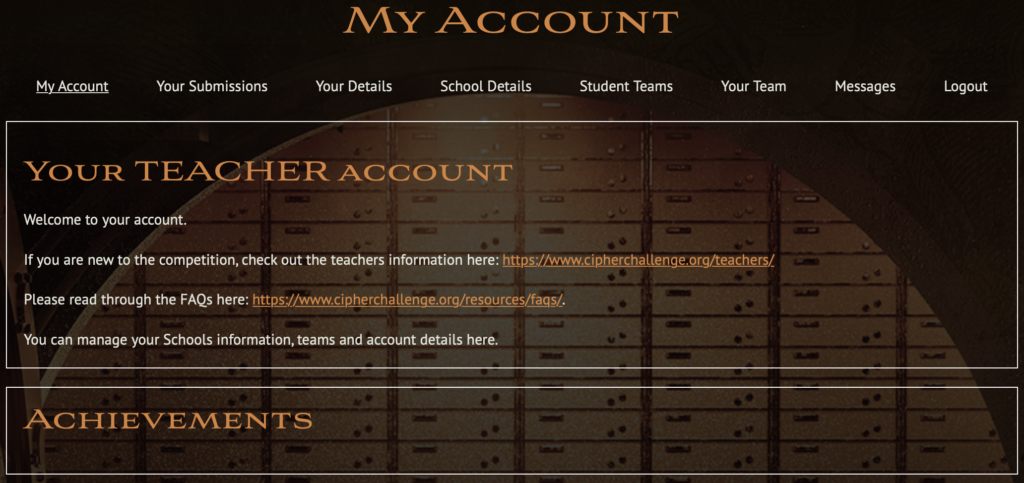
The My Account tab looks pretty. much like a competitor account tab, but includes some links to useful info. In general this page gives individuals access to their achievement badges and provideslinks to submissions, account details, BOSS ID cards, team info and any messages that Harry has sent, either sitewide or individual.
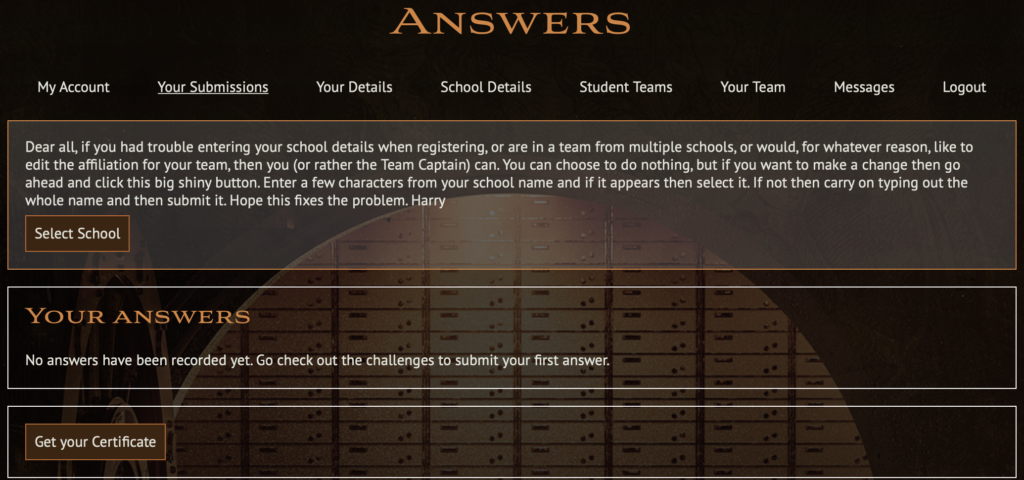
Teachers can’t win prizes in the competition, but you are allowed to take part and a lot do. You will need to set up a team on the Your Team tab and once you have done that you or your team captain can submit solutions. You will see your submissions, marks and feedback under the Your Submissions tab. This is the same as students will see, and you can read more about it at the “Submitting and Getting Feedback” page.
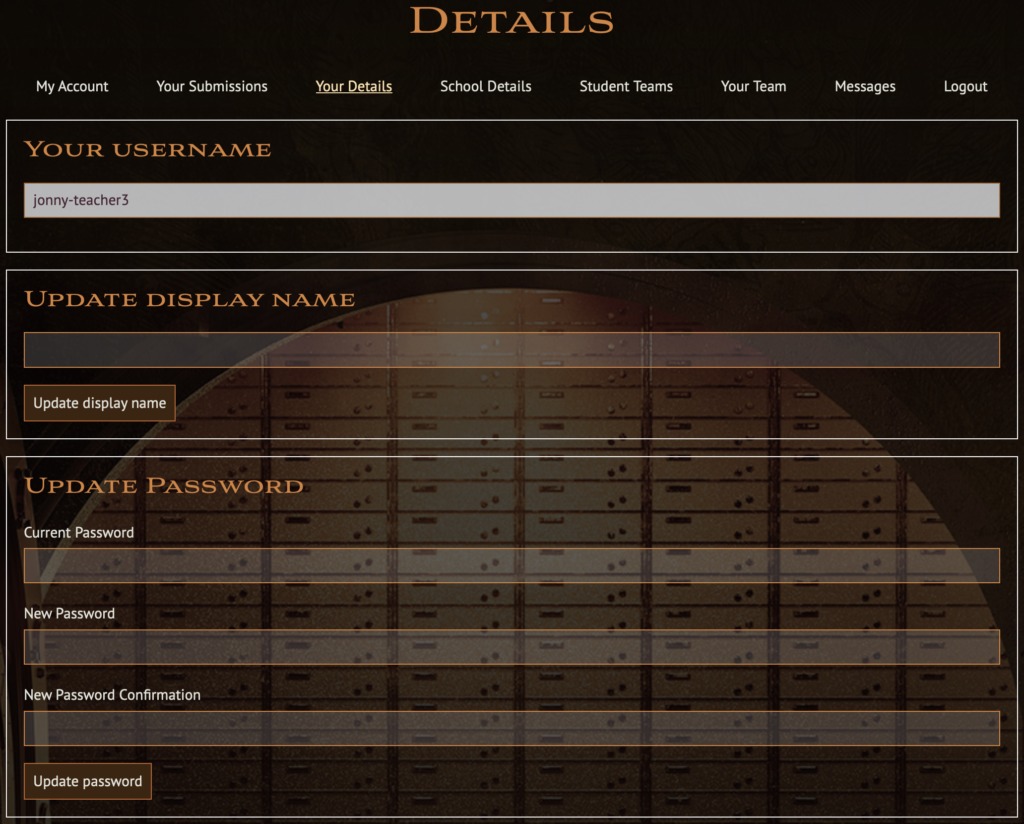
Your Details tab shows allows you to edit your account details. It shows your username at the top and this cannot be changed, but you can update your display name as used in the Forum here. You can also change your password if you think it might have been compromised. As usual please make it memorable and difficult to guess. Follow the password policy: it must be at least 8 characters long and contain at least one lower case, one upper case, one digit and a punctuation mark.
If you really want to you can also delete your account here, but this is NON-REVERSIBLE. Please think very carefully before deleting your account as we cannot reinstate it.
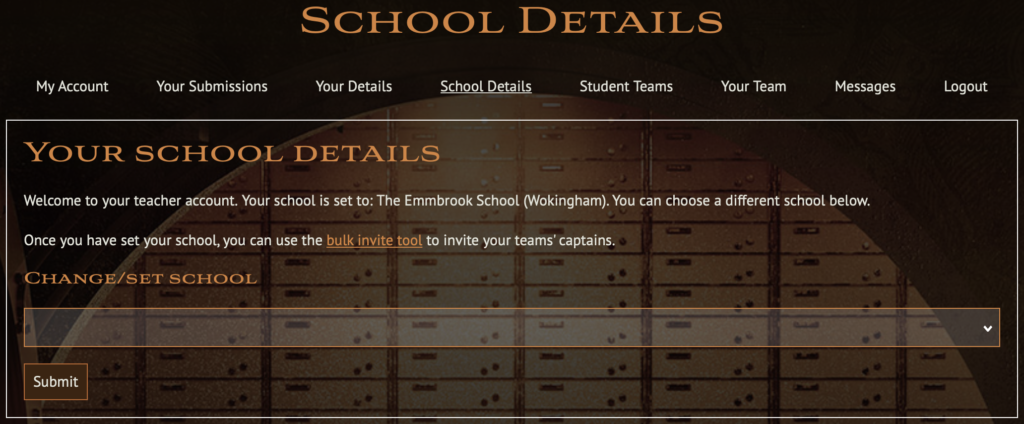
School details will show which School you have registered for. If you did not complete that info at registration you can do so on this tab, or if you made a mistake or have changed schools then you can change it here.
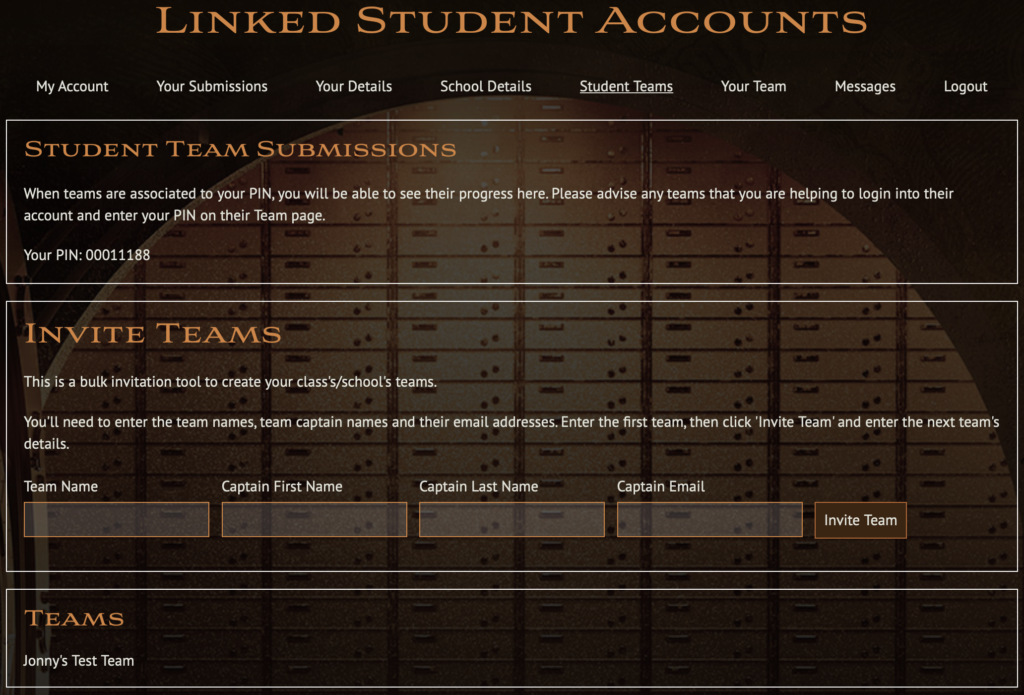
The Student Teams tab lists all the teams linked to your account, either because you registered them with the bulk registration tool below (Invite Teams), or because the team captain has entered the 6 digit PIN code listed on this tab in the Team tab in their account. (See the additional info here.)
This tab also allows you to bulk register teams. Enter a team name and the name and email of the Captain and hit the button to send an invite email. We will set up an account for the captain and the team in the backend and the captain will be sent an email to let them know. Once you have sent a team invite that will be listed in the box below. The invite will be listed in a box below the Invite teams box and teams linked to your account will be listed below that.
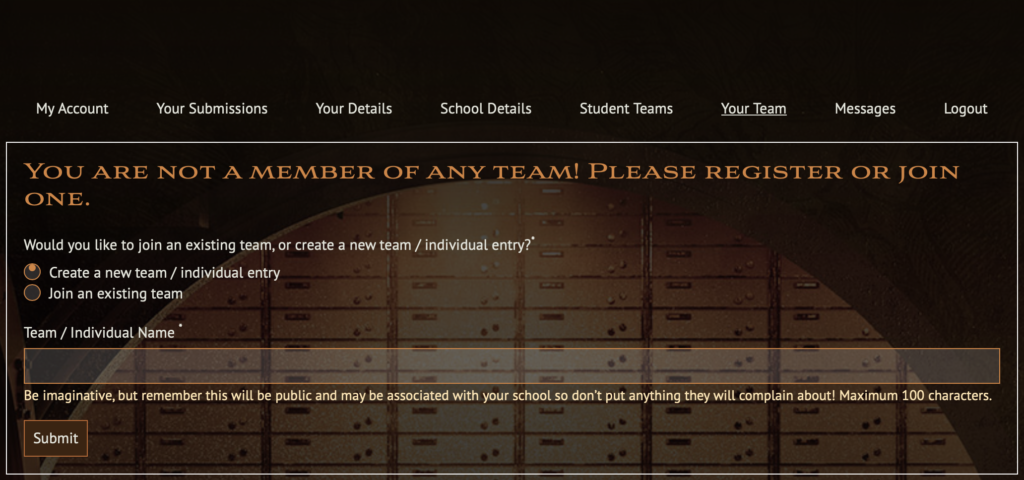
Your Team. If you want to submit your own solutions to the challenge you will need to set up a team and you can do that in the Your Team tab. If you have already set that up then your team name will appear above the Account tab bar, otherwise, as here, that will be blank and you will see a form to register your team. Other teachers can ask to join your team or you can ask to join theirs or compete alone, that is entirely up to you, but we would suggest not inviting pupils to join your team as they would then be ineligible for prizes.
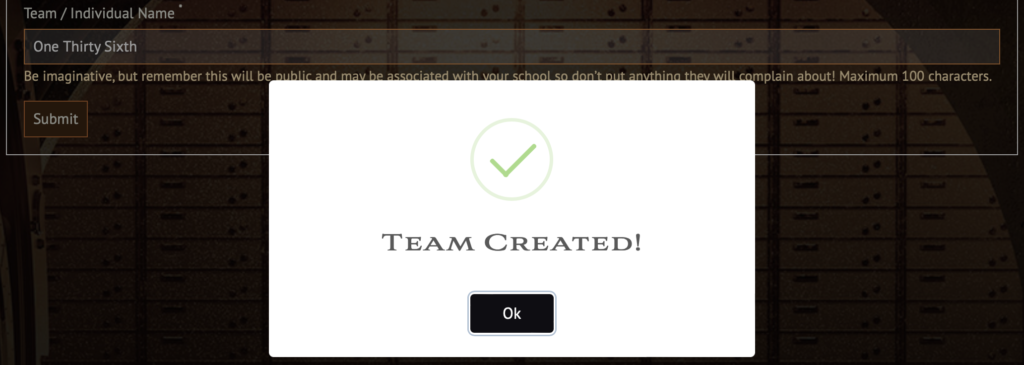
You will see a notification that your team has been created.
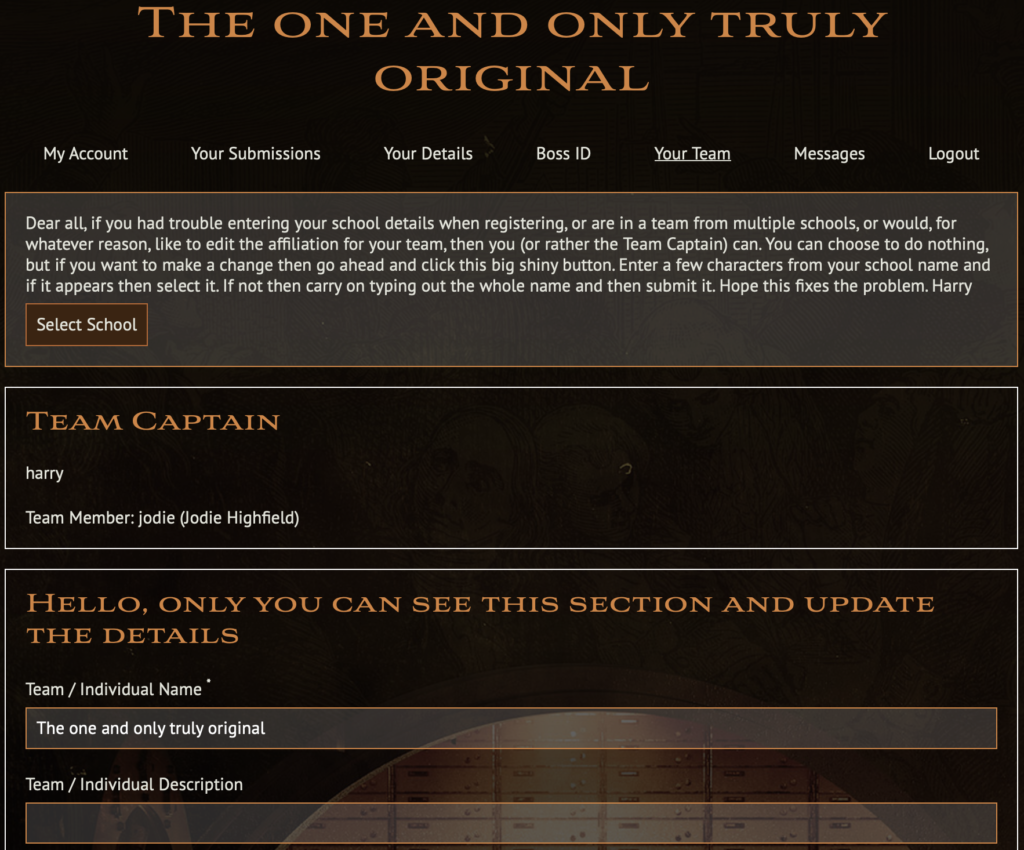
Once you are in a team The Team Tab shows different info depending on whether or not you are the team captain. Jodie is logged in as a member of Harry’s team “The One and Only Truly Original”, so the tab shows her team captain (Harry) and her info as a team member. Given the story this year we might need to update this!
The instructions to manage your team are all the same as they are for a student team and you can find them on the “how to edit your account” page
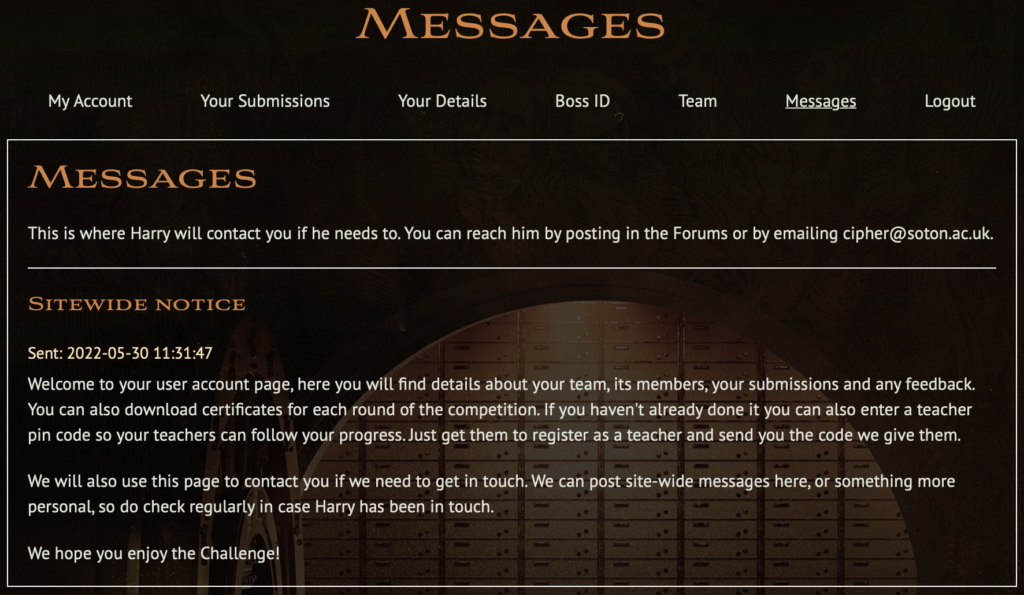
The Messages tab is the place where Harry can contact you, either with a site-wide message or something addressed just to you. Unlike with student accounts we do already have your email, taken at registration, but we will still use the site messaging system for some things so please do check regularly to see if there are any messages for you.
In particular at the end of the competition Harry will use this system to contact potential winners and their teachers, so it is really important that you know how to check and that you do so!